Set up surcharging
Overview
Surcharging is the practice of charging an additional fee to customers who pay with a credit card. This fee is intended to offset the cost of processing credit card transactions. There are restrictions on how surcharging can be implemented, and it is important to understand the rules and regulations that apply to your business.
OnlinePay does not include any surcharge settings by default. If you want to apply a surcharge to credit card transactions, you will need to configure this in the dashboard.
Only Merchant Admin and Merchant Supervisor users have access to set up surcharging in the dashboard.
Card payment surcharge rules
The following information is available on our website.
By default, surcharging is set to 0% for all card transactions. You can set up surcharging in the dashboard to apply a surcharge to credit card transactions up to a maximum of 6% of the transaction amount, provided that it does not exceed the cost of acceptance for that card type.
What's a card surcharge?
- A surcharge is an extra fee that you can pass on to customers to recover the cost of accepting card payments.
- The surcharge applies to payments made by credit or debit cards.
- You can’t charge a customer more than it costs you to process the transaction. Your cost of acceptance is the amount it costs you to process a payment from a particular type of card.
- There are guidelines that have been set by the Reserve Bank of Australia (RBA) on how to apply this surcharge.
What cards does it apply to?
- Mastercard® Debit and Prepaid
- Mastercard Credit
- Visa® Debit and Prepaid
- Visa Credit
- American Express®
- JCB
It doesn't apply to gift cards issued by a store.
How does it work?
- Every year you can review your fees and charges and decide if you want to apply a surcharge for card transactions.
- Your review needs to be completed by September 1 each year.
NoteFor information about how to calculate surcharges, FAQs, and other things you should know before applying a surcharge, see Card payment surcharge rules for Merchants.
You can also contact the Merchant Helpdesk on 1800 029 749, available 24/7, for more information.
Set up surcharging in the dashboard
You can apply a surcharge globally to all applicable card transactions, or you can set up different surcharge rates separately for each scheme.
To set up surcharging in the dashboard, navigate to Administration > Payment Provider Contracts > Contract Name.
-
On the contract settings page, scroll down to the Surcharging section.
-
Set a Minimum amount and Maximum amount for transactions that will incur a surcharge. Surcharge is applied only to amounts that fall within this range, inclusive of the minimum and maximum values.
-
(Option) Apply a global surcharge as a percentage of the transaction amount. The surcharge is applied to all card transactions when you click Apply.
NoteIf you have applied a different surcharge value on a card scheme, applying the global surcharge will override the scheme-specific surcharge rates, and you will need to reapply the scheme-specific surcharge rates if required.
-
(Option) Alternatively, you can set up different surcharge rates for each card scheme. If you have configured a global surcharge, specifying a different surcharge amount on a card scheme overrides the global surcharge on those card transactions.
The scheme options available depend on the card types you have enabled on your account.
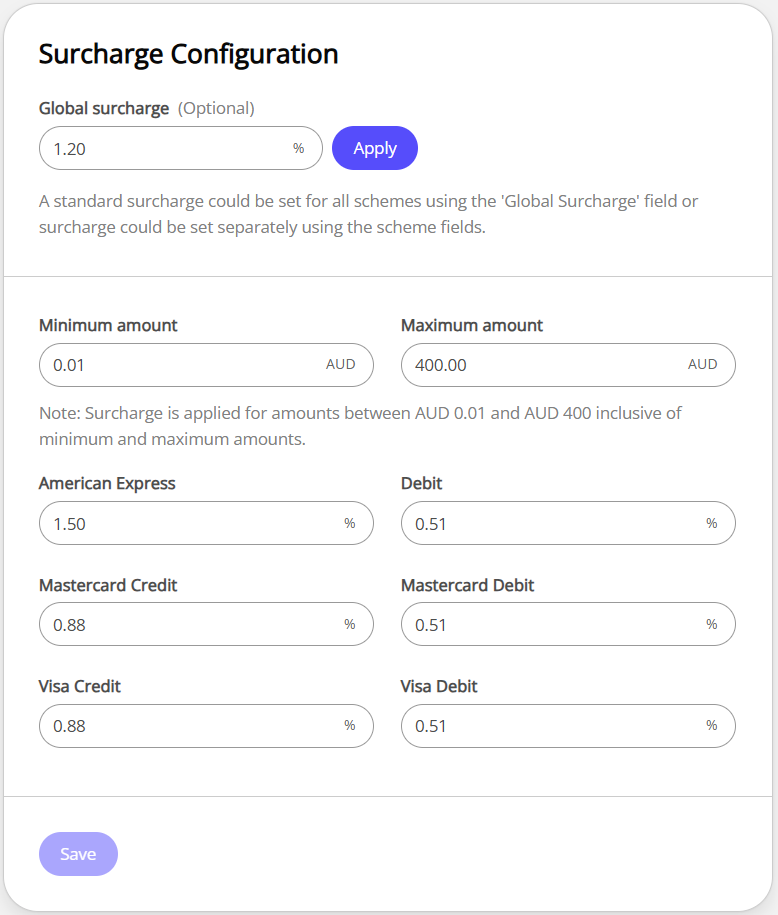 Note
NoteThe surcharge values provided in the screenshot above are for illustrative purposes only. You should set the surcharge rates based on your business requirements and in compliance with the card payment surcharge rules.
-
Click Save to apply the surcharge settings.
Surcharge display on payment pages
The surcharge amount is displayed to the customer on the Checkout page, and Pay by Link page, before they complete the payment. The surcharge is calculated as a percentage of the transaction amount and is added to the total amount payable. Surcharges paid are also shown on the transaction receipt.
For card payments, the amount is displayed as a separate line below the total amount shown on the payment button:
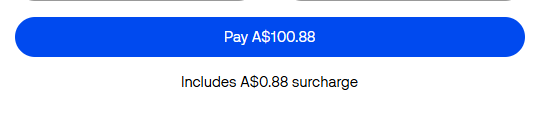
For wallet payments, the surcharge rates are displayed in a pop-up when a customer clicks the Surcharge may apply link below the payment button.
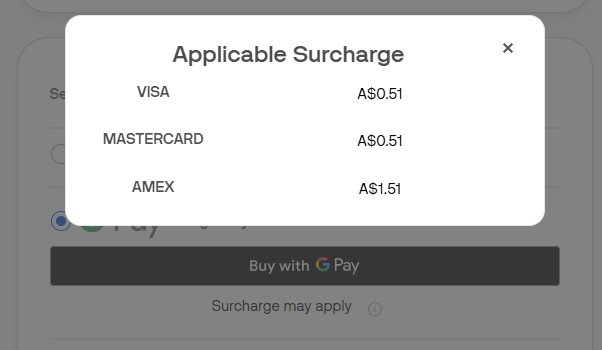
Updated 2 months ago
