Blocking rules
Overview
Blocking Rules are used to automatically block transactions that meet certain criteria without informing the cardholder of the reason that the transaction is declined. Blocking rules can be implemented to block transactions that are likely to be fraudulent, high risk, or that do not comply with regulatory requirements.
If the transaction is blocked by a blocking rule, it is declined by {user.brand}. This saves merchants from having to pay fees for chargebacks and refunds, as the transactions are not forwarded for further processing.
How blocking rules work
Blocking rules are created using relational operators between values to determine if a transaction should be blocked. For example, you can set rules that block transactions based on the transaction amount, the cardholder's country, or the cardholder's email address, or that require certain conditions are met before the transaction is allowed to proceed.
You can create blocking rulesets at the organisation or company level, which applies to all merchant sites, or you can apply blocking rules to specific merchant sites. You can create multiple rulesets for each merchant, combining various criteria to control which transactions are blocked. Each rule within a ruleset is added separately, for example, you can create a rule that blocks transactions over a certain amount, and another rule that blocks transactions from a specific country.
If any rule within a ruleset is triggered during a transaction, the transaction is blocked by {user.brand}'s validation service.
Types of blocking rules available in OnlinePay
Blocking Rule | Description | Operators | Value Field |
|---|---|---|---|
Amount | Triggered based on the transaction amount. |
| Accepts any number. |
Currency Code | Triggered based on the currency code of the transaction. |
| Drop-down of all currency codes accepted by |
Customer | Triggered based on the customer’s ID. |
| Accepts any text. |
Customer Country Code | Triggered based on the shopper’s country code. |
| Drop-down of all country codes accepted by |
Customer IP | Triggered based on the shopper’s IP address. |
| Accepts IP-formatted content. |
Customer IP Country | Triggered based on the country code of the shopper’s IP address. |
| Drop-down of all country codes accepted by |
Issuer Country | Triggered based on the country code of the shopper’s payment card issuer. |
| Drop-down of all country codes accepted by |
Organisation ID | Triggered based on the merchant entity that initiated the transaction. |
| Accepts any number. |
3DS Enrolment Status | Triggered based on the 3DS enrolment status during the 3DS process. |
|
|
3DS Authentication Status | Triggered based on the outcome of the 3DS authentication. |
|
|
3DS Error | Triggered if an error occurs during the 3DS process. |
| Accepts any number. |
Blocking rule access
Blocking rules are created by users with a Merchant Admin role in the OnlinePay dashboard and are applied at the merchant organisation level or to child organisations. Users with the following roles are able to view the blocking rules:
- Merchant Reviewer
- Merchant Supervisor
- Merchant User
Default blocking rules
The following blocking rules are included in OnlinePay by default:
-
Issuer country rules are in place by default to reduce fraud. Default issuer country rules block transactions from countries other than:
- Australia
- New Zealand
- United States
- United Kingdom and Northern Ireland
- Japan
-
3D Secure enrolled status. The default status is
3DS Enrolment Status is equal to Unavailable (U), which means that transactions that are not enrolled in 3D Secure are blocked. This is to ensure that all transactions are processed with 3D Secure authentication, which helps protect merchants from fraud. Possible values for the 3DS Enrolment Status are:- Yes (Y) - Bank is participating in 3D Secure
- No (N) - Bank is not participating in 3D Secure
- Unavailable (U) - The 3D Secure Enrolment status is not available for the transaction
- Bypass (B) - The merchant authentication rule is set to bypass 3D Secure authentication
If the 3D Secure enrolment status is not
Y, then the transaction is not eligible for 3D Secure authentication, which means that you may be liable for chargebacks.
-
3D Secure authentication blocking rules that prevent transactions that are not fully authenticated by 3D Secure. These rules help protect merchants from fraud and are designed to block transactions that are not fully authenticated by 3D Secure.
This may result in blocking legitimate transactions, as customers may abandon the transaction when prompted to enter a one-time password (OTP) for a 3D Secure transaction.
You can edit, delete, or create custom blocking rules that override these rules.
ImportantIf you disable the default 3D Secure blocking rules, you may be liable for chargebacks. Fully authenticated 3D Secure transactions are protected from fraud chargebacks. The default blocking rules are in place to block any transaction that is not fully authenticated.
Where a chargeback occurs, merchants are responsible for repaying the card issuer the chargeback amount.
Fully authenticated 3DS transactions are protected from chargebacks. The blocking rules that {user.brand} include by default block any transaction that is not fully authenticated.
Manage blocking rules
You can create, edit, or delete blocking rules in the OnlinePay dashboard in the Blocking Rulesets page.
Create a new blocking rule
Use the following process to create a new blocking rule using the OnlinePay dashboard:
-
In the OnlinePay dashboard, navigate to Administration > Advanced Settings > Blocking Rulesets.
-
Select the organisation where you want to apply the rule/s. If you have organisations with multiple merchant sites, you can select the organisation or select specific merchant site/s to which you want to apply the blocking rule/s.
-
If this is the first time you have created a blocking rule, you need to click Customise Rulesets. If you have previously modified the blocking rules or completed this step already, skip to step 5.

-
Click Customise to confirm that you want to override the inherited rulesets with your preferred custom rulesets.
-
Click Add new ruleset to create a new blocking rule.

-
In the Create ruleset screen you must provide a name or description of the rule or ruleset.
-
Select whether or not the ruleset will apply to all merchant sites within the selected organisation (child organisations), or to the specified organisation only.
-
Configure the ruleset by adding rules from the drop-down list, selecting the operator, and entering the value that triggers the rule. To complete adding a single rule, click Create ruleset.
For example, this ruleset blocks transactions where the transaction amount is greater than $1000.
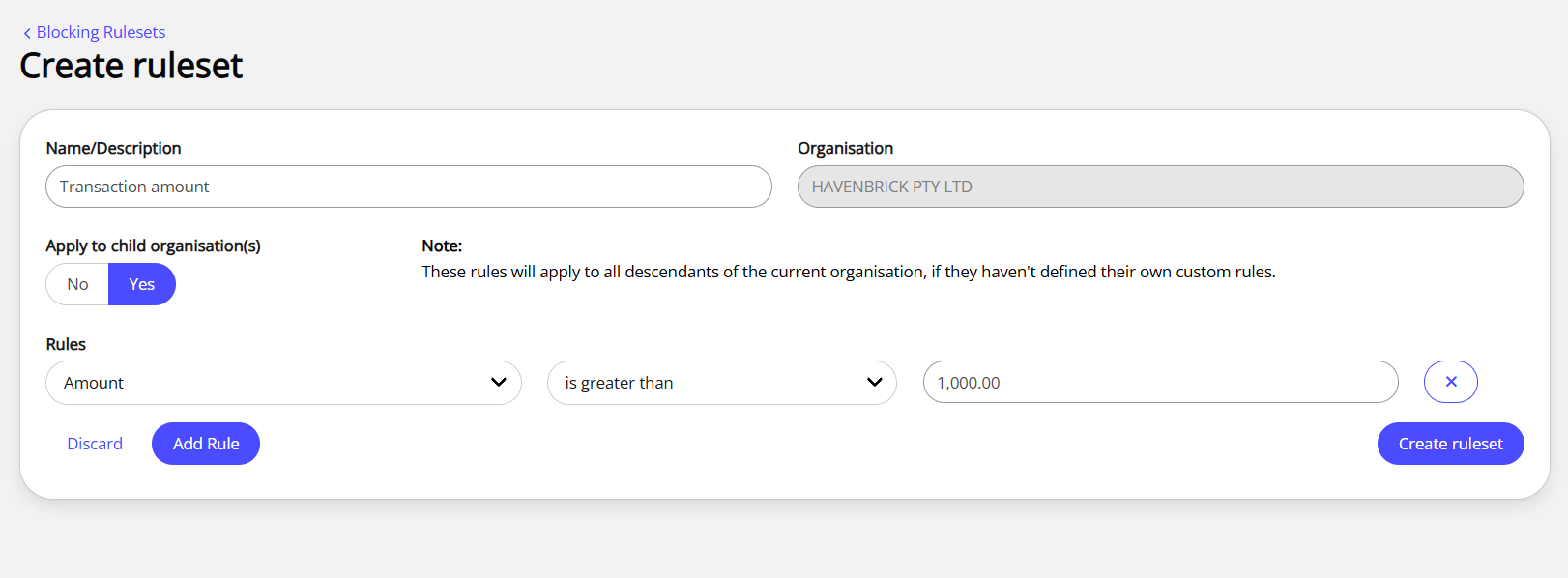
-
To add additional rules to the ruleset, click Add rule and repeat step 8. This will add another condition to the ruleset. For the transaction to be blocked, all conditions must be met.
For example, this ruleset blocks transactions where the transaction amount is greater than $1000 and the customer country code is not Australia.

-
Click Create ruleset to save and apply the ruleset. The ruleset or rule will be applied to all future transactions on the selected merchant site/s.
Edit a blocking rule
You can edit a blocking rule from the Blocking Rulesets page in the OnlinePay dashboard.
-
In the OnlinePay dashboard, navigate to Administration > Advanced Settings > Blocking Rulesets.
-
Locate the ruleset that you want to edit, then click Edit ruleset.
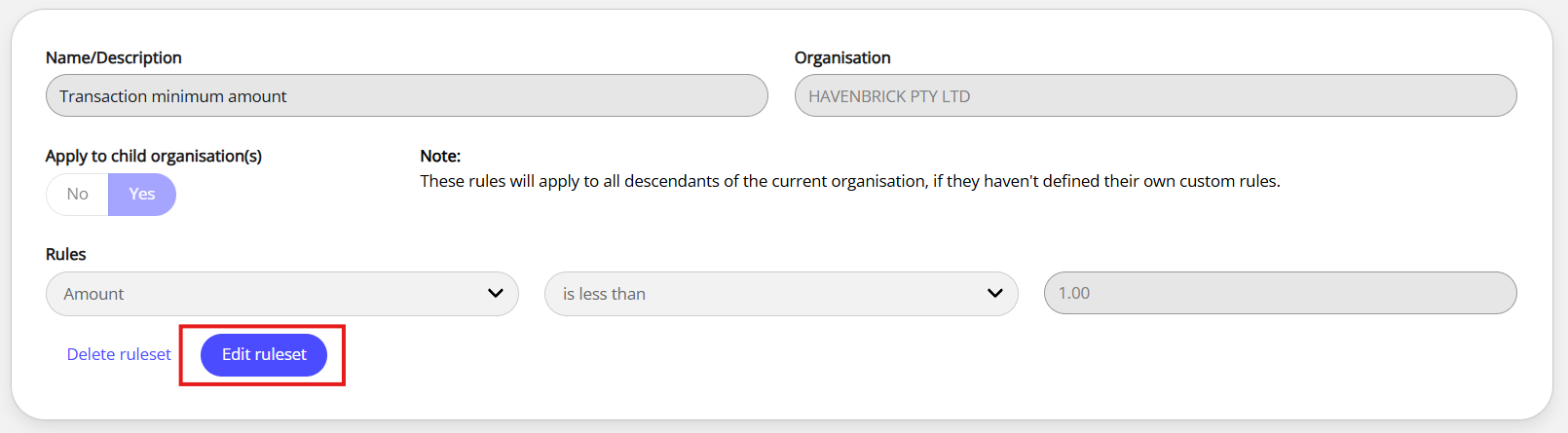
-
Make the required changes to the ruleset.
You can remove a rule by clicking the delete icon
 next to the rule, add a new rule by clicking Add rule, or change the operator or value of an existing rule.
next to the rule, add a new rule by clicking Add rule, or change the operator or value of an existing rule. -
Click Save changes when you are finished.
Delete a blocking rule
You can delete a blocking rule from the Blocking Rulesets page in the OnlinePay dashboard.
-
In the OnlinePay dashboard, navigate to Administration > Advanced Settings > Blocking Rulesets.
-
Locate the ruleset that you want to delete, then click Delete ruleset.
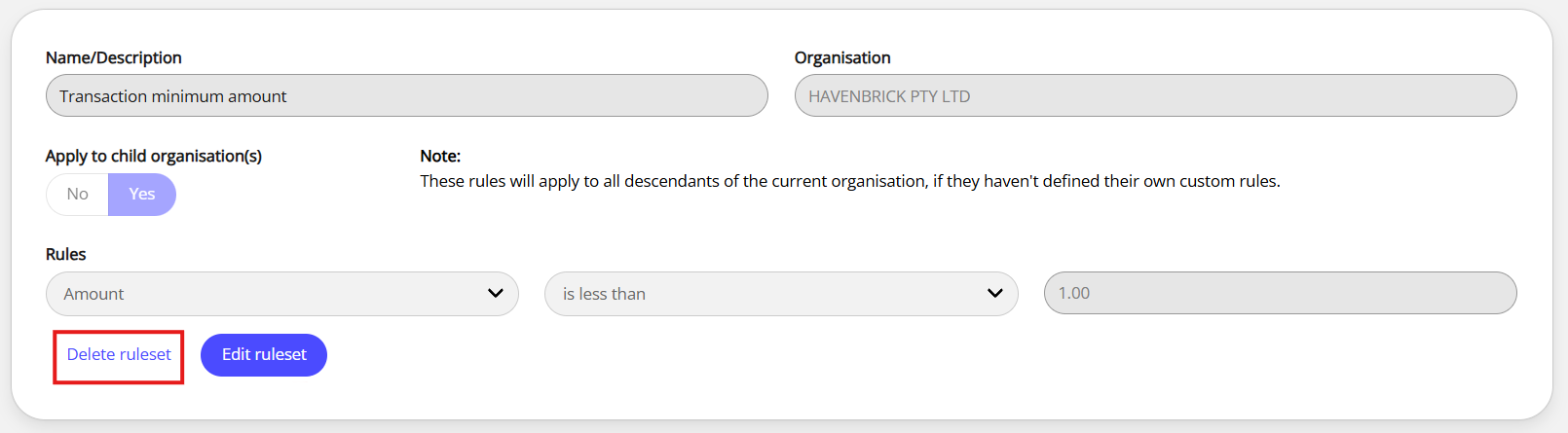
-
In the confirmation dialog, click Delete blocking ruleset to confirm that you want to delete the selected ruleset. This action cannot be undone.
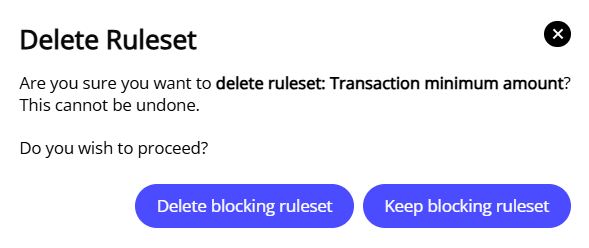
To keep the ruleset, click Keep blocking ruleset.
Blocking rule transaction rejection codes
Transactions that are blocked by a blocking rule display a response code of 9998, followed by a response description. Default rules display their pre-defined response description, while custom rules display the description that you provided when you created the rule.
The following response code descriptions are used for the default blocking rules:
9998- Transaction blocked by validation rules -{Organisation name}- Not Allowed Issuer Country9998- Transaction blocked by validation rules -{Organisation name}- Not allowed 3DS Enroled Status9998- Transaction blocked by validation rules -{Organisation name}- Not allowed 3DS Authentication Status
You can view the response code and description in the OnlinePay dashboard in the details tab of the failed transaction in the OnlinePay dashboard on the Orders/Transactions page:
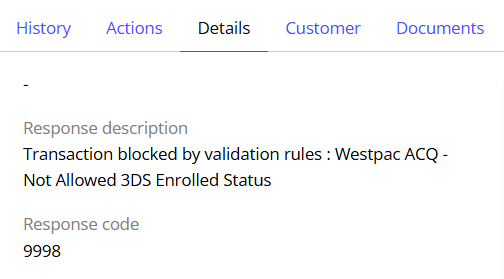
You can also view the response code and description in the API response when you query the transaction using the Read Transaction API endpoint: GET transaction/{id}, which returns the transaction details, including the following fields in the JSON response:
...
"response_code": "9998",
...
"acquirer_response_message": "Transaction blocked by validation rules",
...Updated 2 months ago
