Create and manage users
Overview
Users with Merchant Admin permission can create and manage users in the dashboard via Administration > Account Setup > Users.
We recommend ensuring that you delete any user accounts that are no longer required.
When deleting a user, any API keys associated with that user will no longer be valid, and any requests made using those keys will fail. This includes API keys used for API integration or plugins that you may have set up to work with OnlinePay.
Create a new user
Merchant Admin users can create new users in the dashboard. To create a new user, follow these steps:
-
Log in to the dashboard.
-
Navigate to Administration > Account Setup > Users.
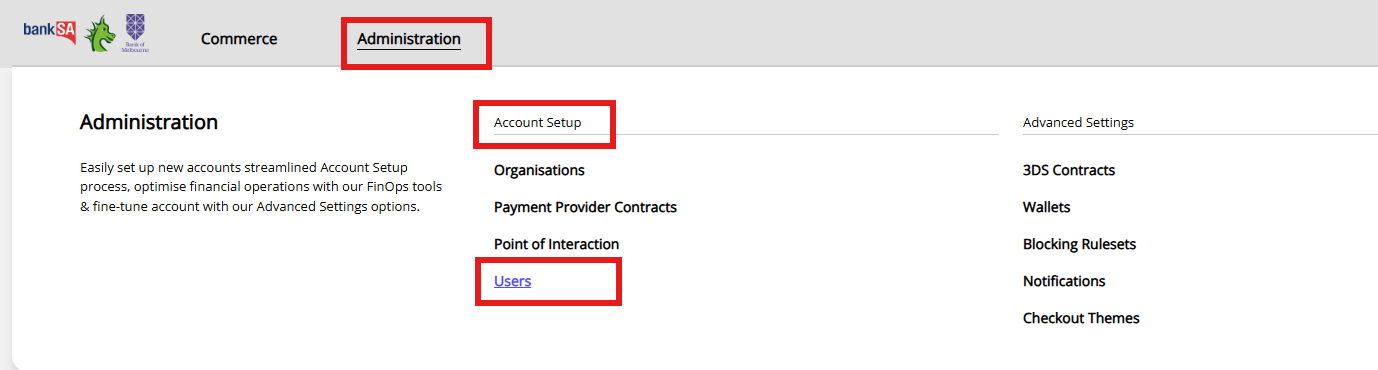
-
Click Add new user.
-
Complete the user details form :
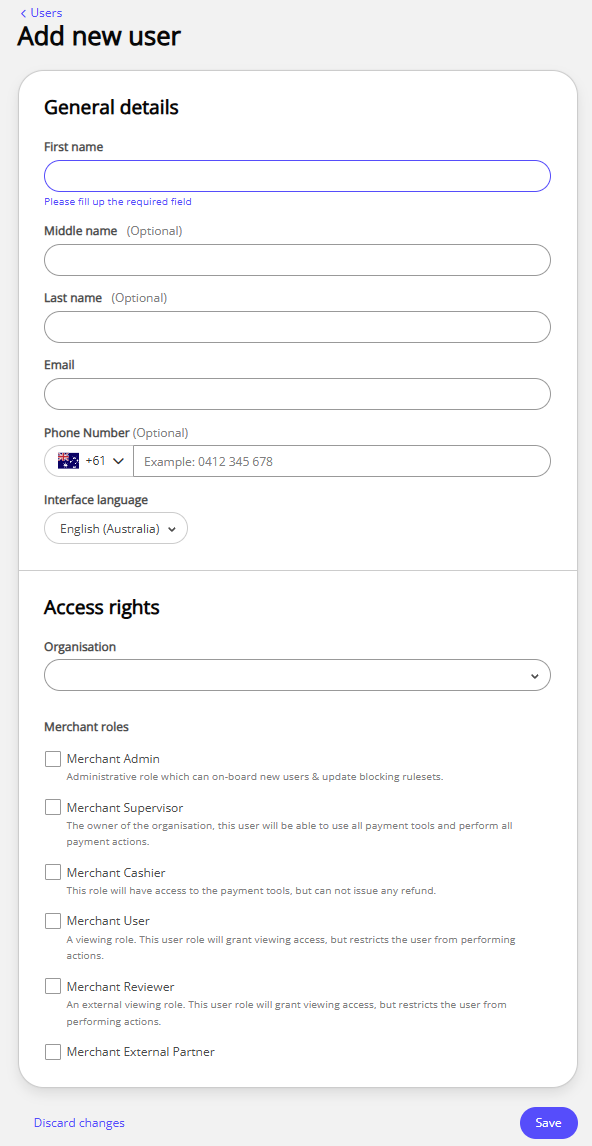
The following fields are required:
- First name
- Organisation
- Merchant role
See Merchant roles for more information about the different roles and their permissions.
-
Click Save.
The new user details screen shows the user's details, including the user's role and status. From here you can edit the user's details, or disable the user account.
Updating a user email address
If a user needs to update their email address, they will require a new user account to be created with the new email address. The old user account can then be disabled or deleted.
It is essential that any integrations or plugins that have been set up using the old user account are updated to reflect the new user account details, including the new user ID and API key. Failing to update these credentials before disabling or deleting the old user account will cause any requests made using the old user account details to fail.
Disable a user account
You can disable a user account if the user no longer requires access to the dashboard. To disable a user account, follow these steps:
-
Log in to the dashboard.
-
Navigate to Administration > Account Setup > Users.
-
Click the name of the user that you want to disable from the list, or use the search function to find the user, then click their name.
-
Click Disable user.
-
The confirmation screen advises that disabling the user account means they will no longer be able to log in to the dashboard. Click Disable user to confirm, or Keep user enabled if you do not want to remove their access.
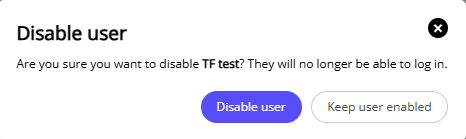
You can re-enable a user account at any time by clicking Enable user on the user details screen of a user account that has been disabled.
Delete a user account
You can delete a user account that has been disabled if you no longer require the user account. This will permanently delete their account.
-
In the OnlinePay dashboard, navigate to Administration > Account Setup > Users.
-
Click the name of the user that you want to delete from the list, or use the search function to find the user, then click their name.
NoteYou can only delete a user account that has been disabled. If you want to delete an active user account, you must first disable the account. See Disable a user account for more information.
-
Click Delete user.
-
The confirmation screen advises that deleting the user account will permanently remove the user from the dashboard.
Select a reason for deleting the user from the available options:
- This user is no longer required.
- Wrong email address has been added.
- Others
When you have selected a reason, click Delete user to confirm, or Keep user if you do not want to delete the user account.
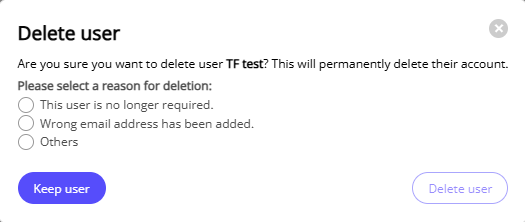
The user account is permanently deleted and no longer appears in the list of users in the dashboard.
Disabling a user will disable any associated API keys in use for this user. Ensure that you replace any keys associated with this user with keys of an active user before disabling the account.
Delete a user account
You can delete a user account that has been disabled if you no longer require the user account. This will permanently delete their account.
-
In the OnlinePay dashboard, navigate to Administration > Account Setup > Users.
-
Click the name of the user that you want to delete from the list, or use the search function to find the user, then click their name.
NoteYou can only delete a user account that has been disabled. If you want to delete an active user account, you must first disable the account. See Disable a user account for more information.
-
Click Delete user.
-
The confirmation screen advises that deleting the user account will permanently remove the user from the dashboard.
Select a reason for deleting the user from the available options:
- This user is no longer required.
- Wrong email address has been added.
- Others
When you have selected a reason, click Delete user to confirm, or Keep user if you do not want to delete the user account.
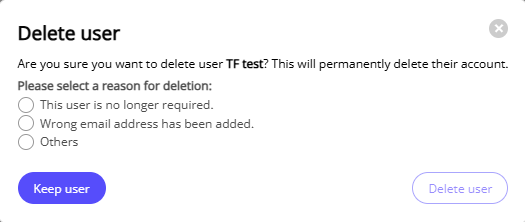
The user account is permanently deleted and no longer appears in the list of users in the dashboard.
Deleting a user will delete any associated API keys in use for this user. Ensure that you replace any keys associated with this user with keys of an active user before disabling the account.
Updated 2 months ago
