Reset a password
Overview
You will be prompted to reset your password if you have forgotten it or if your password is about to expire. Password resets are required every 90 days for security reasons. You will receive an email notification 14 days before the password expires with instructions on how to reset it. Further emails will be sent 7, 3, and 1 day before your password expires if you have not reset it.
Please note your password will expire every 90 days. You will start receiving email notifications 14 days before your password expires with instructions on how to reset it. Further emails will be sent 7, 3, and 1 day before your password expires if you have not reset it.
Reset your password
You can reset your password in the dashboard under your user profile settings.
-
Log in to the dashboard.
-
Click on your user profile icon in the top right corner, then select My Account.
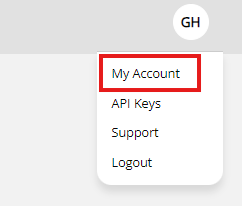
-
On your user profile page, click Edit user at the bottom of the page.
-
Scroll to the bottom of the page and click Change password.
-
Provide your current password, then enter and confirm your new password.
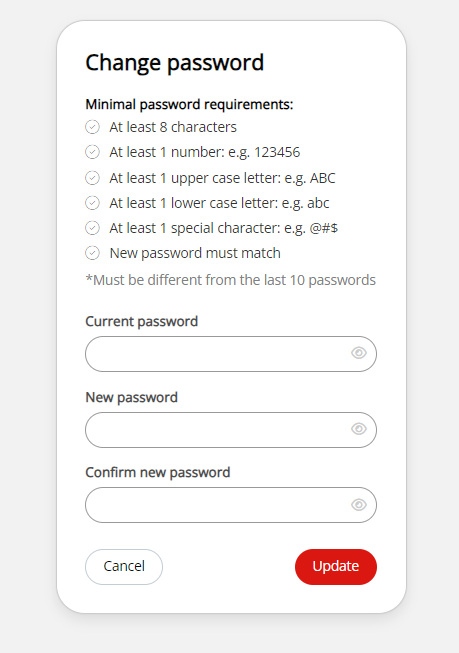
Forgot password
If you have forgotten your password, you can request a new One-Time Passcode (OTP) to reset your password, which will be sent to your registered email address. Your browser will be redirected to the Enter OTP page where you can enter the OTP to reset your password after you click the Generate OTP button.
You will be given three attempts to enter the correct verification code (OTP) within five minutes. If you incorrectly enter the OTP or fail to enter the OTP within five minutes, you will need to generate a new code to be sent to your email address.
You can repeat this process up to five times. If you exceed the number of attempts, you will be locked out of your account for 30 minutes. You can request a new OTP after the lockout period.
If you do not enter a valid email address, you will not receive the OTP. If you do not receive the OTP, check your spam folder or contact your administrator to ensure that the email address is correct.
To reset your password:
- On the OnlinePay login page, click Forgot password.
- In the Forgot password screen, enter your email address and click Generate OTP.
- Check your email for the OTP. You will have five minutes to enter the OTP in the browser.
- Enter the OTP in the browser and click Submit.
- Follow the steps to reset your password. See Reset your password for more information.
- Click Reset Password to update your password.
Password expiry
Your password will expire every 90 days. You will start receiving email notifications 14 days before your password expires with instructions on how to reset it. Further emails will be sent 7, 3, and 1 days before your password expires if you have not reset it.
If your password expires, you will be prompted to reset it when you log in to the dashboard with your expired password. You will not be able to access the dashboard until you reset your password.
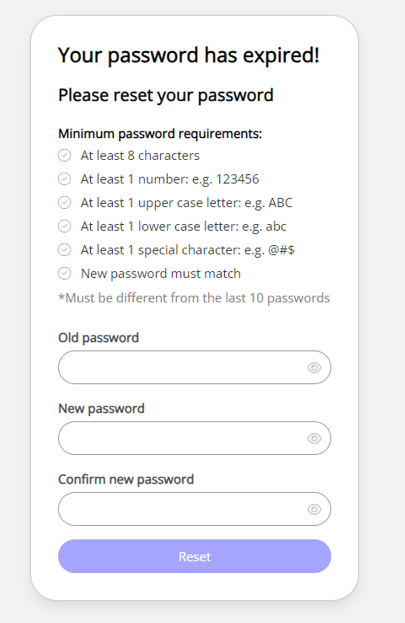
Updated 2 months ago
