Logging in for the first time
Overview
When your merchant facility is approved, you will receive an email with instructions on how to access the dashboard and set your password. You will need to go to the OnlinePay dashboard to activate your account and set your password for the first time.
You will need to activate your account by requesting a One-Time Passcode (OTP), which will be sent to your registered email address. Your browser will be redirected to the Enter OTP page where you can enter the OTP to set up your password for the first time. Once you have set up your password, you will be able to log in to the OnlinePay dashboard by providing your email address and password. In future, you will be required to provide a verification code (OTP) sent to your registered email address if you have forgotten your password, or if you need to reset your password.
Activate your account
OnlinePay uses Two-Factor Authentication (2FA) to secure your account. 2FA adds an extra layer of security to your account by requiring you to confirm your email address by issuing a verification code before you set your password for the first time. This One-Time Passcode (OTP) reduces the risk of unauthorised access to your account. Before you can set your password, we will need to verify your email address by sending you an OTP.
To set up your OnlinePay account for the first time and enable 2FA, follow these steps:
- Access the OnlinePay dashboard by following the instructions in your welcome email, or click the Dashboard Login link at the top of this page.
- On the login page, click Activate Account.
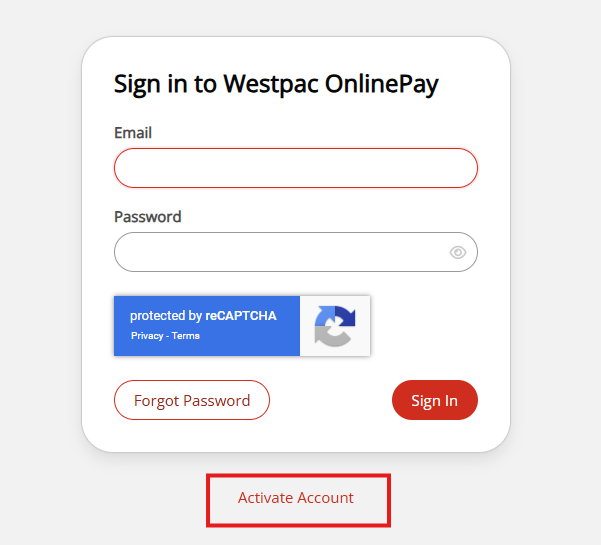
- Enter your email address and click Generate OTP.
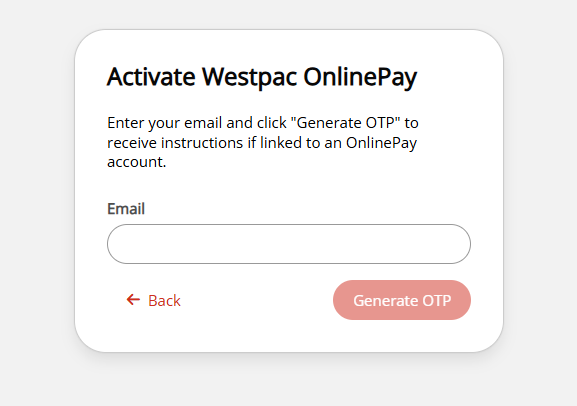
Your browser will automatically redirect to the Enter OTP page. - Check your email for the OTP and enter it in the Enter OTP page. You will have five minutes to enter the OTP.
- When you have correctly entered the OTP, you will be redirected to the Create Password page. Enter and confirm your new password.
When you return to the login page, you will be able to log in to the OnlinePay dashboard using your email address and password.
OnlinePay also uses Google ReCAPTCHA to protect your account from unauthorised access. You may be required to complete a CAPTCHA challenge to verify that you are a human user.
Incorrect OTP attempts
You will be given up to five attempts to activate your account using a One-Time Passcode (OTP) sent to your email address.
For each OTP generated, you will be given three attempts to enter the verification code correctly within five minutes of generating the OTP. If you exceed three attempts to enter the OTP, you will receive the following notification:
You have reached the maximum number of attempts. Please try to sign in again.
This message will show the first four times you generate a OTP and fail to enter it correctly within the five-minute window. If you fail to enter the OTP correctly on the fifth attempt, then try again to generate a new OTP, the following message will display:
Your account has been temporarily locked due to multiple failed login attempts. Please try again after 30 minutes.
If you exceed the number of attempts to enter the correct OTP, you will be locked out of your account for 30 minutes.
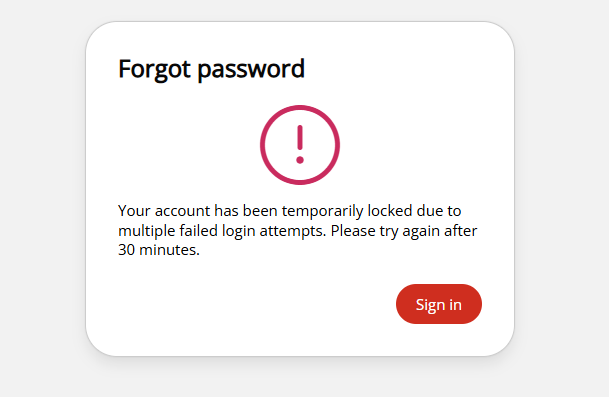
After the lockout period, you can restart your attempt to activate your account by generating a new OTP.
Not receiving the OTP
If you do not receive the OTP, check your Spam folder or contact your administrator to ensure that the email address is correct. If you do not enter a valid email address, you will not receive the OTP.
Forgot password
If you forget your password, or need to reset it for another reason, see Forgot password to reset your password.
The dashboard logs users out after 30 minutes of inactivity, and you will need to log in again to access your account.
See Before you take payments for information about how to set up user roles, customise your Checkout theme, and important items that you should set up and review before you start taking payments.
Updated about 2 months ago
